
Online Shopping? Yes! Its possible in our country KENYA. I took the option of using a VISA Card. Which card am I using… a debit Yeah! acoount Card from Co-Op. This account ya ‘masufferer’ has been activated for online shopping after filling a ‘2 minute’ form…simple & straight forward. So paid apps are a reality.
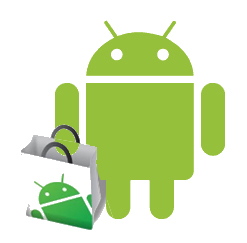
So my first test was to buy apps off the Android Market [aka Google Play] and now I’m a proud owner of 3 PAID apps…its a start. As Kenyans & youth we always use the excuse that online payment is hard & complex OR that the costs for some select apps are high. These excuses are poorly founded and are based on limited knowledge. In my own opinion payment is SIMPLE once your Card is activated, cost of apps on the other had depends on the developers, but Android apps are fairly priced + its a one time purchase only.

I’d like to urge you/us to Purchase apps as this puts food on the table for that developer who worked extra hard to make that app service available to you. Games like Asphalt only cost 90 Ksh (marked up price) and yet we SHAMELESSLY pirate… Let’s get into the spirit of paying rather than hacking, that way we are assured of quality & life enriching products; + this also gives you the permission to complain, vent & fume over poorly done apps.

Lets Demistify the process:
How to do it:
1. Do you have a Visa Debit or Credit Card? If not get 1.
2. Go to your bank branch & demand them to allow your Card to make online purchases.
3. Fill in the paperwork they give you to their satisfaction. [Here you relinquish responsibility of fraud from the bank & take it upon yourself…As far as I know Google Play is SAFE]
4. Go to Google play & attempt buying an app. Fill the form (appropriately) they give you for VISA cards & you’re good to go.
Charges from online purchase: As far as I know Co-Op charge me 30Ksh per transaction. Which I find fair as I’m used to the m-pesa transactional charges!
When you buy an app: You OWN IT & all its updates (for nearly all apps).
When you uninstall an app you bought: Its still available for re-download. You still OWN it.
Can I transfer ownership of an app: NO! One needs to buy it under their specific gmail account.
Can I use a paid app on several droids using one account? YES! as long as you bought it ownership belongs to your gmail account.
So that’s my two cents on buying apps. Let’s support developers & frown upon theft & piracy especially of things we can EASILY afford.



