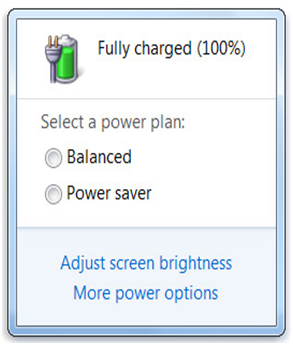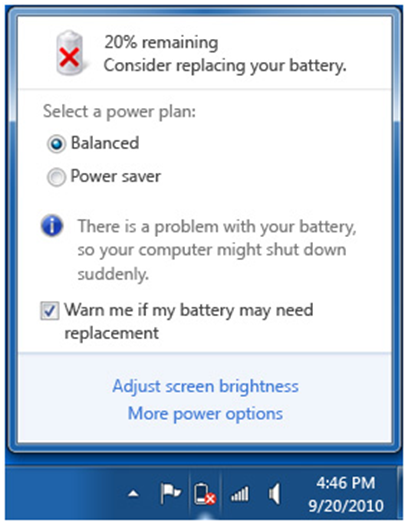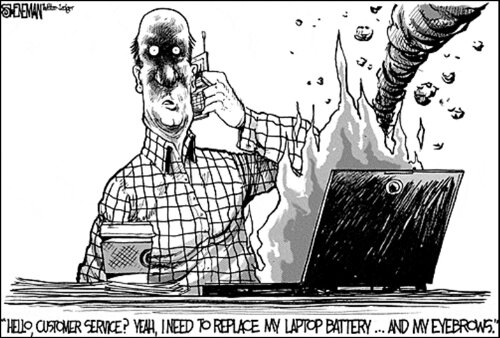Recently my laptop battery begun to fail two years after manufacture, leading me to do some research on what I did wrong. On this quest for knowledge I came across many disproved myths and gained tokens of knowledge which I’ll be sharing with you this day.
Let’s start this article with some ‘bad’ news, all batteries DIE eventually. For laptops, 2-4 years is generally acceptable depending on how frequently you use and charge the battery. Since batteries are used in demanding environmental conditions, manufacturers take a conservative approach and specify the life of most Li-ion (Lithium Ion) batteries between 300 and 500 discharge/charge cycles. A discharge/charge cycle is commonly defined as only 80% of the available energy/power stored is being delivered and 20% remains in reserve, i.e. Discharge from 100% to 20%. With that data, one can see why even 4 years battery life is too much to ask for from a frequent user.

So what do we need to do to ensure we end up with the most number of years the battery can serve us? Let’s deal with the Major killer of batteries, HEAT….Batteries hate HEAT….. A battery dwelling above 35°C (which is considered elevated temperature) and any increase in such for most Li-ion is detrimental to the battery’s health. Heat related Do’s & Don’ts are:
- Always use your laptop on a hard surface. Laptops are portable and it’s easy to set your laptop on your lap or on your bed and use it at your leisure. That’s one of the benefits but if you want to extend your battery life you have to watch out for overheating your laptop. Clogging the air vents leads to the above elevated temperatures or higher.
- Be careful where you store your laptop. This goes back to the heat issue. Don’t leave your laptop in the car where it can get very hot. Batteries hate heat and your laptop battery will go on strike permanently if you expose it to too much heat.
- Do not keep your laptop battery installed during HEAVY use (i.e. Gaming & rendering) when connected to AC for an extended period of time.
I cannot possibly over emphasize the need to ‘keep it cool’ with your battery.
Other Do’s & Don’ts may be:
- If you do not use your laptop for extended periods of time (a week or more), remove the battery pack from the laptop.
- Fully charge new battery packs before use. New pack needs to be fully charged and discharged (cycled) a few times before it can condition to full capacity.
- For laptops that work as Desktop Replacement, the battery should be re-installed every 3-4 weeks and allowed to fully discharge.
- Leaving a battery in a laptop while using an electrical outlet for long periods of time will keep the battery in a constant state of charging up and that will reduce the life cycle of the battery. When fully charged, you can remove the battery and allow to voltage to revert to a more natural level like relaxing after exercise or use the battery.
Now to disprove myths and answer common questions.
Should I remove the battery when AC is plugged in?
The answer is: YES and NO, it depends on the situation.

Having a battery fully charged and the laptop plugged in is not harmful, because as soon as the charge level reaches 100% the battery stops receiving charging energy and this energy is bypassed directly to the power supply system of the laptop.
However there’s a disadvantage in keeping the battery in its socket when the laptop is plugged in, but only if it’s currently suffering from excessive heating caused by the laptop hardware.
So:
- In a normal usage, if the laptop doesn’t get too hot (CPU and Hard Disk around 40°C to 50°C) the battery can remain in the laptop socket;
- In an intensive usage which leads to a large amount of heat produced (i.e. Games, temperatures above 60°C) the battery should be removed from the socket in order to prevent unwanted heating.
The heat, among the fact that it has 100% of charge, is the great enemy of the lithium battery and not the plug, as many might think so.
Does the long or short full charged storing period affect the battery’s life?
For Lithium based batteries, high charge voltage + high battery temperature = REDUCED LIFE. Storing the battery at low temperature, but above freezing, is best. Since you do not want the battery to self-discharge to zero, it is best to store the battery with a partial charge. If you don’t know how long it will be stored, your safest bet is to do a full charge before storing. It is not as good as having a partial charge, but an accidental “flat lining” of the battery will render it useless and dangerous to recharge.
Should I fully charge the battery then drain to Zero?
Full battery discharges (until laptop power shutdown, 0%) should be avoided, because this stresses the battery a lot and can even damage it. It’s recommended to perform partial discharges to capacity levels of 20-30% and frequent charges, instead of performing a full discharging followed by a full charging.
Batteries don’t degrade when removed from the laptop?
On the contrary, they still do but at a slower rate. Laptop batteries are usually made with Li-Ion batteries last at most about 4-5 years (shelf life) and have a self-discharge rate of about 1% per day so you need to be sure to charge them at least every 6 months if in storage.
Standby vs. Hibernate mode; which is better?
Standby powers down most hardware (monitor and hard disks) other than RAM where all applications and open files are stored. When you want to use the computer again, it comes out of standby quickly, and your desktop is restored exactly as you left it. Hibernate powers down everything storing all your open applications and files in the non-volatile hard disk.
When you will be away from the computer for an extended time or need to save power, while working, Hibernate is the way to go.
For Microsoft users; to get the most out of your battery, use power plans there are two power plans that come with Windows that are useful for laptops:
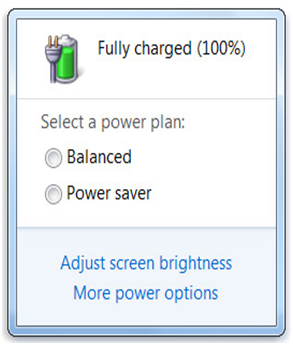
- Balanced. This is the plan that most laptops use. It offers full performance and display brightness when you need it and saves power during periods of inactivity.
- Power saver. This plan can help you get the most from a single battery charge. It saves power by reducing system performance and screen brightness.
When does Windows display this sign (Replace battery)?
It’s displayed when your battery has attained less than 40% charge retention from its original capacity.
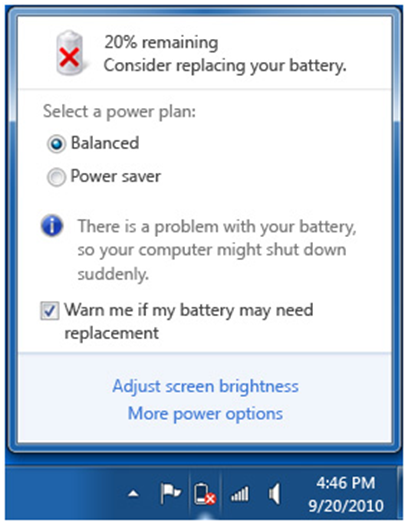
Do batteries still explode?
Only Lithium Polymer batteries can explode when overcharged, which is a fault with the charge circuitry while Lithium Ion batteries are less susceptible to explosions. Technology has advanced and as long as you buy genuine parts & products, explosion cases are rare.
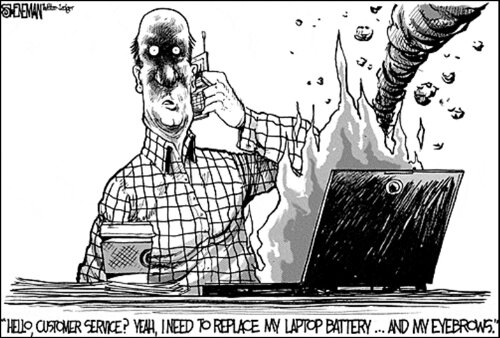
In the end, there’s no SURE way to use/store your battery, but above are plausible ways of enhancing battery life. Hope this article helps you manage if not understand batteries better.
Written by DGM
 Now that you’ve joined the Android community by purchasing or inheriting a new device, I’m sure the question eating at you is, what apps do I get for my device…. This is a simple guide for those who recently acquired Android phones or are interested in discovering what other people consider good apps!!
Now that you’ve joined the Android community by purchasing or inheriting a new device, I’m sure the question eating at you is, what apps do I get for my device…. This is a simple guide for those who recently acquired Android phones or are interested in discovering what other people consider good apps!!